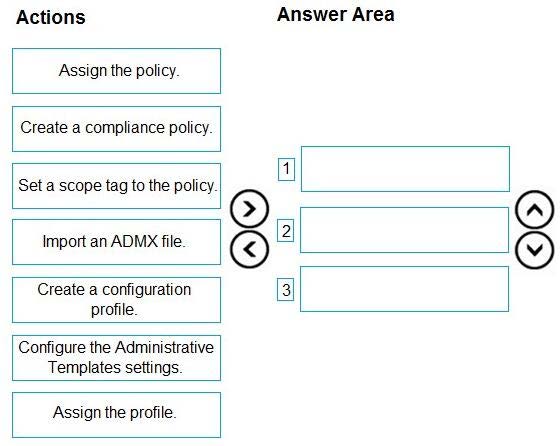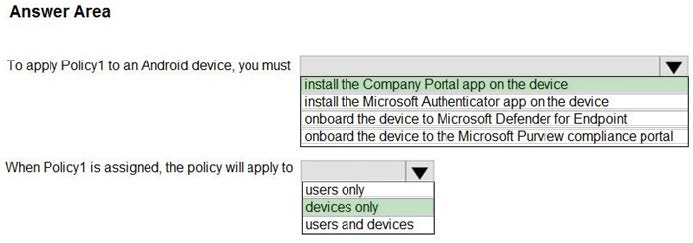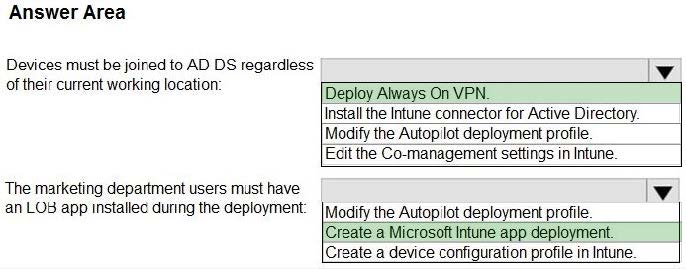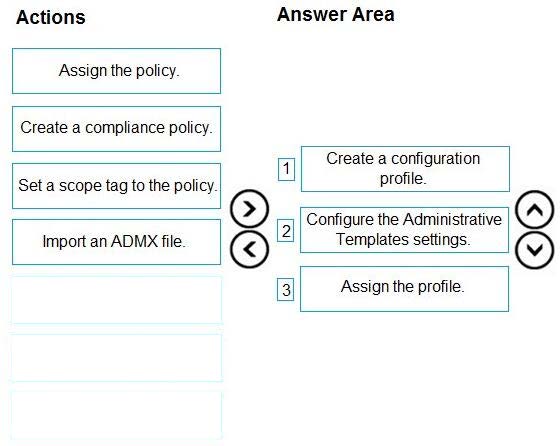MD-102 Online Practice Questions and Answers
You have a Microsoft 365 subscription that uses Microsoft Intune Suite.
You use Microsoft Intune to manage devices.
You plan to deploy two apps named App1 and App2 to all Windows devices. App1 must be installed before App2.
From the Intune admin center, you create and deploy two Windows app (Win32) apps.
You need to ensure that App1 is installed before App2 on every device.
What should you configure?
A. the App1 deployment configurations
B. a dynamic device group
C. a detection rule
D. the App2 deployment configurations
You have a Microsoft Deployment Toolkit (MDT) deployment share named DS1.
In the Out-of-Box Drivers node, you create folders that contain drivers for different hardware models.
You need to configure the Inject Drivers MDT task to use PnP detection to install the drivers for one of the hardware models.
What should you do first?
A. Import an OS package.
B. Create a selection profile.
C. Add a Gather task to the task sequence.
D. Add a Validate task to the task sequence.
You have a Microsoft 365 subscription that contains 1,000 Windows 11 devices enrolled in Microsoft Intune.
You plan to use Intune to deploy an application named App1 that contains multiple installation files.
What should you do first?
A. Prepare the contents of App1 by using the Microsoft Win32 Content Prep Tool.
B. Create an Android application package (APK).
C. Upload the contents of App1 to Intune.
D. Install the Microsoft Deployment Toolkit (MDT).
You have a Microsoft 365 subscription. All devices run Windows 10.
You need to prevent users from enrolling the devices in the Windows Insider Program.
What two configurations should you perform from the Microsoft Intune admin center? Each correct answer is a complete solution.
NOTE: Each correct selection is worth one point.
A. a device restrictions device configuration profile
B. an app configuration policy
C. a Windows 10 and later security baseline
D. a custom device configuration profile
E. a Windows 10 and later update ring
You have a Microsoft 365 tenant that uses Microsoft Intune.
You use the Company Portal app to access and install published apps to enrolled devices.
From the Microsoft Intune admin center, you add a Microsoft Store app.
Which two App information types are visible in the Company Portal?
NOTE: Each correct selection is worth one point.
A. Privacy URL
B. Information URL
C. Developer
D. Owner
You have computers that run Windows 10 and are managed by using Microsoft Intune.
Users store their files in a folder named D:\Folder1.
You need to ensure that only a trusted list of applications is granted write access to D:\Folder1.
What should you configure in the device configuration profile?
A. Microsoft Defender Exploit Guard
B. Microsoft Defender Application Guard
C. Microsoft Defender SmartScreen
D. Microsoft Defender Application Control
You manage 1,000 computers that run Windows 10. All the computers are enrolled in Microsoft Intune. You manage the servicing channel settings of the computers by using Intune.
You need to review the servicing status of a computer.
What should you do?
A. From Device configuration - Profiles, view the device status.
B. From Software updates, view the Per update ring deployment state.
C. From Software updates, view the audit logs.
D. From Device compliance, view the device compliance.
HOTSPOT
You have a Microsoft 365 E5 subscription.
You create an app protection policy for Android device named Policy1 as shown in the following exhibit.
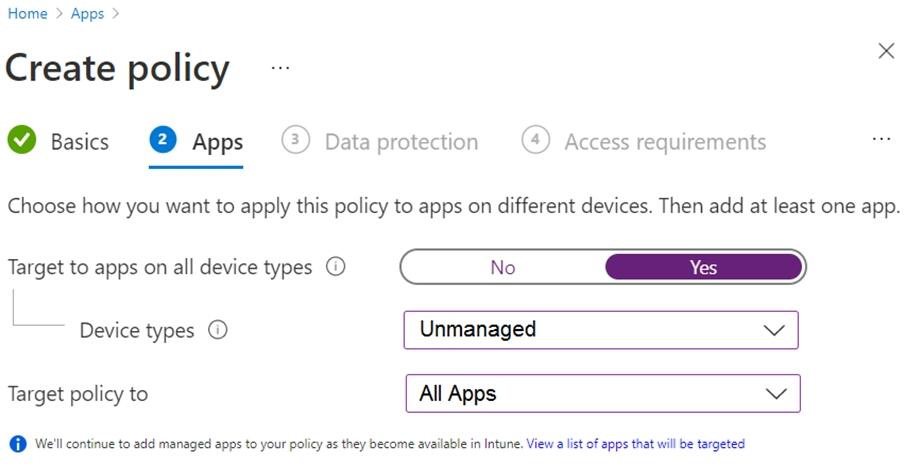
Use the drop-down menus to select the answer choice that completes each statement based on the information presented in the graphic. NOTE: Each correct selection is worth one point.
Hot Area:
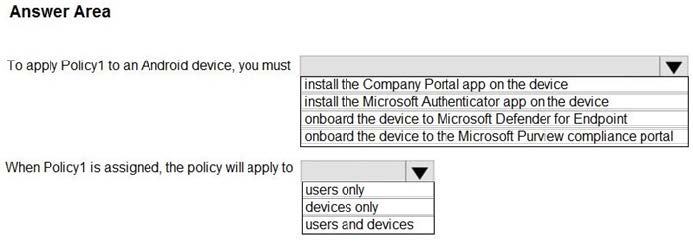
HOTSPOT
Your network contains an on-premises Active Directory Domain Services (AD DS) domain that syncs with an Azure AD tenant.
You have a Microsoft 365 subscription.
You plan to use Windows Autopilot to deploy new Windows devices.
You plan to create a deployment profile.
You need to ensure that the deployment meets the following requirements:
1.
Devices must be joined to AD DS regardless of their current working location.
2.
Users in the marketing department must have a line-of-business (LOB) app installed during the deployment.
The solution must minimize administrative effort.
What should you do for each requirement? To answer, select the appropriate options in the answer area.
NOTE: Each correct selection is worth one point.
Hot Area:
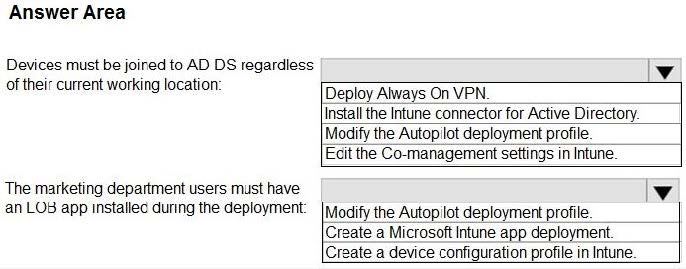
DRAG DROP
You have an on-premises Active Directory domain that syncs to Azure AD tenant.
The tenant contains computers that run Windows 10. The computers are hybrid Azure AD joined and enrolled in Microsoft Intune.
The Microsoft Office settings on the computers are configured by using a Group Policy Object (GPO).
You need to migrate the GPO to Intune.
Which three actions should you perform in sequence? To answer, move the appropriate actions from the list of actions to the answer area and arrange them in the correct order.
Select and Place: