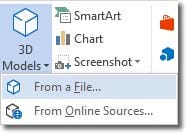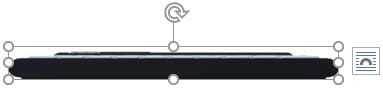MO-100 Online Practice Questions and Answers
This project has only one task.
You have been assigned the task of keeping meeting, notes for your company's Board of Directors.
Save a copy of the document as a Word 2019 template named "Notes" that is compatible with the latest Word features and does not support macros. Save the template file in the default location.
A. See the Solution below.
B. PlaceHolder
C. PlaceHolder
D. PlaceHolder
In the ‘’Making moments last forever1’’ section, convert the five paragraphs starting with ‘’Corporate events’’ to a bulleted list.
A. See the Solution below.
B. PlaceHolder
C. PlaceHolder
D. PlaceHolder
Accept all tracked insertion and deletions, Reject all formatting changes.
A. See the Solution below.
B. PlaceHolder
C. PlaceHolder
D. PlaceHolder
In the ‘’Event Package’’ section, insert a footnote to the right of the heading. Enter the footnote text ‘’Includes digital files.’’
A. See the Solution below.
B. PlaceHolder
C. PlaceHolder
D. PlaceHolder
In the ‘’Depaning’’ section, insert a thermometer symbol before the phrase ‘’The muffin tray will still be hot!’’. Use the Webdings font and character code ‘’225’’ ( the thermometer symbol).
A. See the Solution below.
B. PlaceHolder
C. PlaceHolder
D. PlaceHolder
In the ‘’Serving’’ section, change the text wrapping for the picture to Square.
A. See the solution below.
B. PlaceHolder
C. PlaceHolder
D. PlaceHolder
In the ‘’Overview’’ section, apply the Soft Round bevel shape effect to the SmartArt graphic. (Be sure to select the entire SmartArt graphic.)
A. See the solution below.
B. PlaceHolder
C. PlaceHolder
D. PlaceHolder
In the ‘’Favorite dinosaurs’’ section, in the blank paragraph at the end of the page, use the 3D Model feature to insert the Triceratops from the 3D objects folder. Position the model in Line with Text.
A. See the solution below.
B. PlaceHolder
C. PlaceHolder
D. PlaceHolder
The owner of Margie's Travel has asked you to finish formatting an event flyer. Add a 3 pt DarkBlue, Accent1 Box page border to the whole documents.
A. Check the solution below.
B. PlaceHolder
C. PlaceHolder
D. PlaceHolder
In the " Fill Material" section, resize the table so that each column is "2.2" ('5.59 cm") wide.
A. See the Solution below.
B. PlaceHolder
C. PlaceHolder
D. PlaceHolder