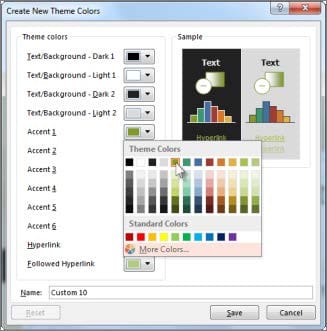MO-101 Online Practice Questions and Answers
This project has only one task.
Configure the document to force the tracking of changes. Require the entry of the password '789'' to stop tracking changes.
A. See the steps below.
B. PlaceHolder
C. PlaceHolder
D. PlaceHolder
Configure the Hyphenation settings to hyphenate the document automatically. Configure line numbering to lestait at the top of each page.
A. See the steps below
B. PlaceHolder
C. PlaceHolder
D. PlaceHolder
This project has only one task.
Modify the Digital Signature building block so that it insert content its own paragraph.
A. See the steps below.
B. PlaceHolder
C. PlaceHolder
D. PlaceHolder
Create a character style named ‘’Warning’’ that applies the Arial Black font and Color Dark Red (from the Standard Color palette).
A. See the steps below.
B. PlaceHolder
C. PlaceHolder
D. PlaceHolder
Save the design elements in the documents as a custom theme named ‘’LabTheme’’. Save the theme file in the default location.
A. See the steps below.
B. PlaceHolder
C. PlaceHolder
D. PlaceHolder
Configure formatting restrictions to allow users to apply only the Heading 1, Heading 2, Normal (Web), and Normal Indent styles. When prompted, answer No to retain all Styles currently in the document. Do not start enforcing protection, if you do, it will affect your ability to complete other tasks in this project.
A. See the steps below.
B. PlaceHolder
C. PlaceHolder
D. PlaceHolder
This project has only one task.
Combine the current document with the DonaitionLetter2 document from the Documents folder. Show the changes in the original document.
Do not accept or reject the tracked changes.
Note: Use Donationletter as the original document and DonationLelter2 as the revised document.
A. See the steps below.
B. PlaceHolder
C. PlaceHolder
D. PlaceHolder
You are creating a donor appreciation document for a college.
Use a Word feature to replace all nonbreaking spaces in the document with regular spaces.
A. See the steps below.
B. PlaceHolder
C. PlaceHolder
D. PlaceHolder
You are creating a newsletter for Alpine Ski House.
Copy only the Title style from the AlpineStyle template in the Documents folder into the current document Overwrite the existing style to change the appearance of the document title.
Note: Copy the style the template to the document. Do not attach the template to the documents.
A. See the steps below.
B. PlaceHolder
C. PlaceHolder
D. PlaceHolder
in the document footer configure the FileName field to display the file path in front of the file name. Note: Modify the field property. Do not add another field.
A. See the steps below.
B. PlaceHolder
C. PlaceHolder
D. PlaceHolder