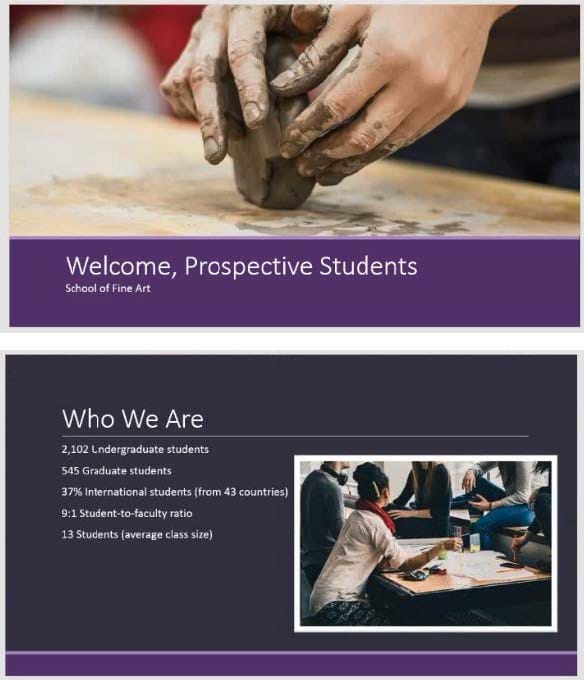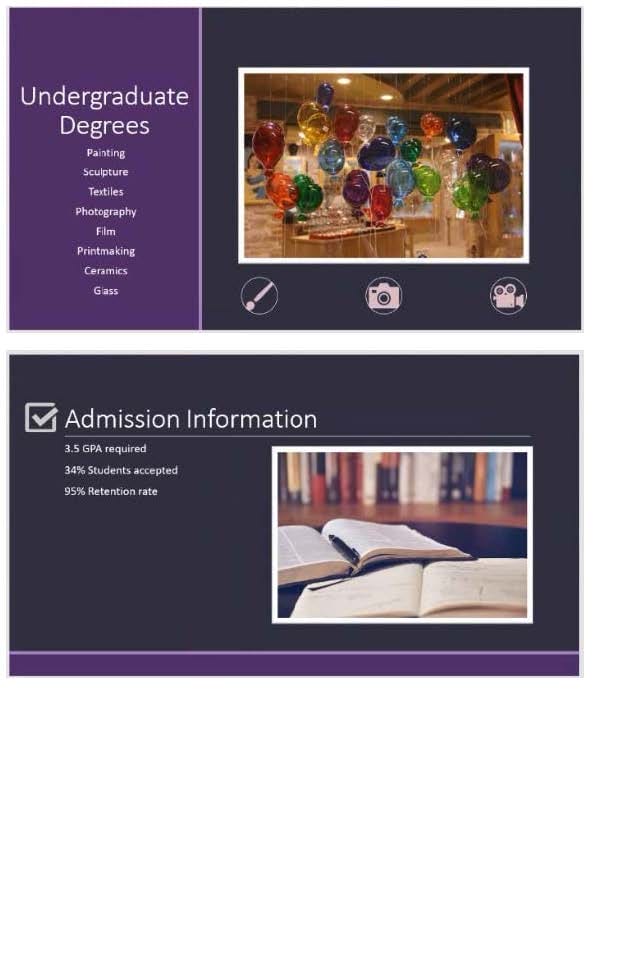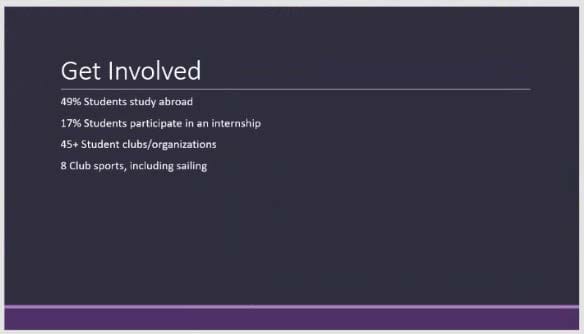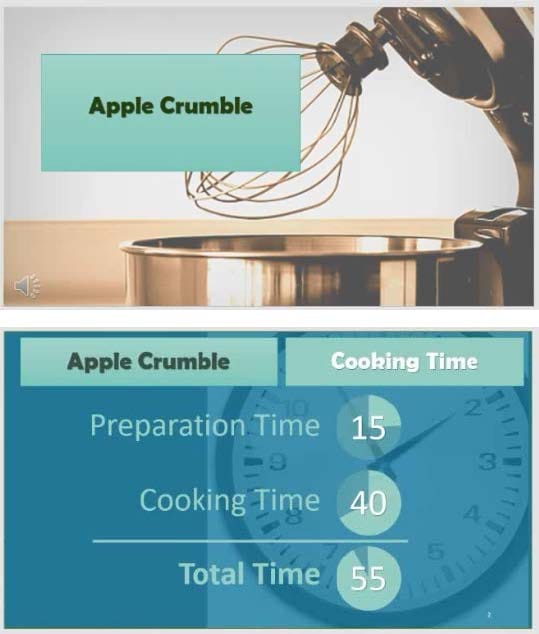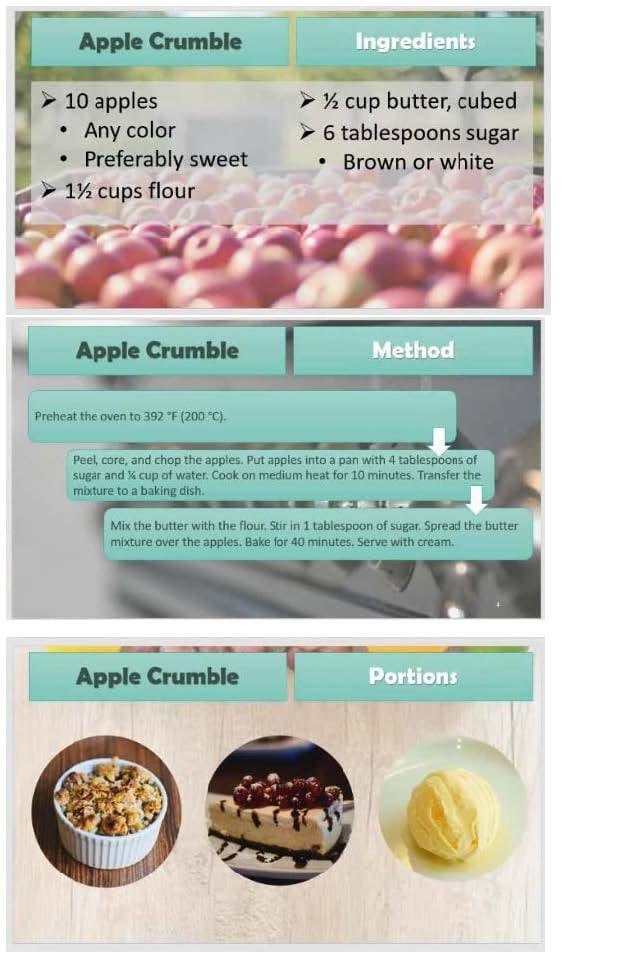MO-300 Online Practice Questions and Answers
On the ‘’Extra Activities’’ slide, insert a row at the end of the table. In the row, enter ‘’Sporting Event’’ in the ‘’Event’’ column and ‘’$175’’ in the ‘’Price’’ column.
A. See the Steps below
B. PlaceHolder
C. PlaceHolder
D. PlaceHolder
After the ‘’Extra Activities’’ side, create slides by importing the outline from the Destination documents in the Document folder.
A. See the Steps below
B. PlaceHolder
C. PlaceHolder
D. PlaceHolder
On the ‘’Price Comparison’’ slide. In the content placeholder, create a 3-D Clustered Column chart that
displays on the table content.
You may copy and paste or manually enter the table data in the chart worksheet.
A. See the Steps below
B. PlaceHolder
C. PlaceHolder
D. PlaceHolder
On Slide 5, use the Draw tab to highlight the text ‘???’ with the Yellow, 6 mm highlighter, approximately as shown:

A. See the steps below.
B. PlaceHolder
C. PlaceHolder
D. PlaceHolder
On slide 2, in the content placeholder, insert a Vertical Curved List SmartArt graphic. Label the first shape ‘’Structures’’ and the second shape ‘’Perennials’’, Delete any unused shapes.
A. See the steps below.
B. PlaceHolder
C. PlaceHolder
D. PlaceHolder
For all slides, set the transition duration to 3 seconds.
A. See the steps below.
B. PlaceHolder
C. PlaceHolder
D. PlaceHolder
On Slide 1, insert a hyperlink from the text ‘Try Research’ to ‘http://www.treyresearch.net’’.
A. See the steps below.
B. PlaceHolder
C. PlaceHolder
D. PlaceHolder
Remove hidden properties and personal information from the presentation. Do not answer any other content.
A. See the steps below.
B. PlaceHolder
C. PlaceHolder
D. PlaceHolder
On slide1, configure the audio clip to fade in for 2 seconds when the user clicks the audio icon. Configure the settings so the audio clip plays only one time but continues across multiples slides.
A. See the steps below.
B. PlaceHolder
C. PlaceHolder
D. PlaceHolder
You are completing a presentation about Adventure Works Cycles.
On slid 2, insert a slid footer that displays the slide number and ‘’www.adventureworks.com’’. Apply the
footer to all slides except the title slide.
A. See the steps below.
B. PlaceHolder
C. PlaceHolder
D. PlaceHolder