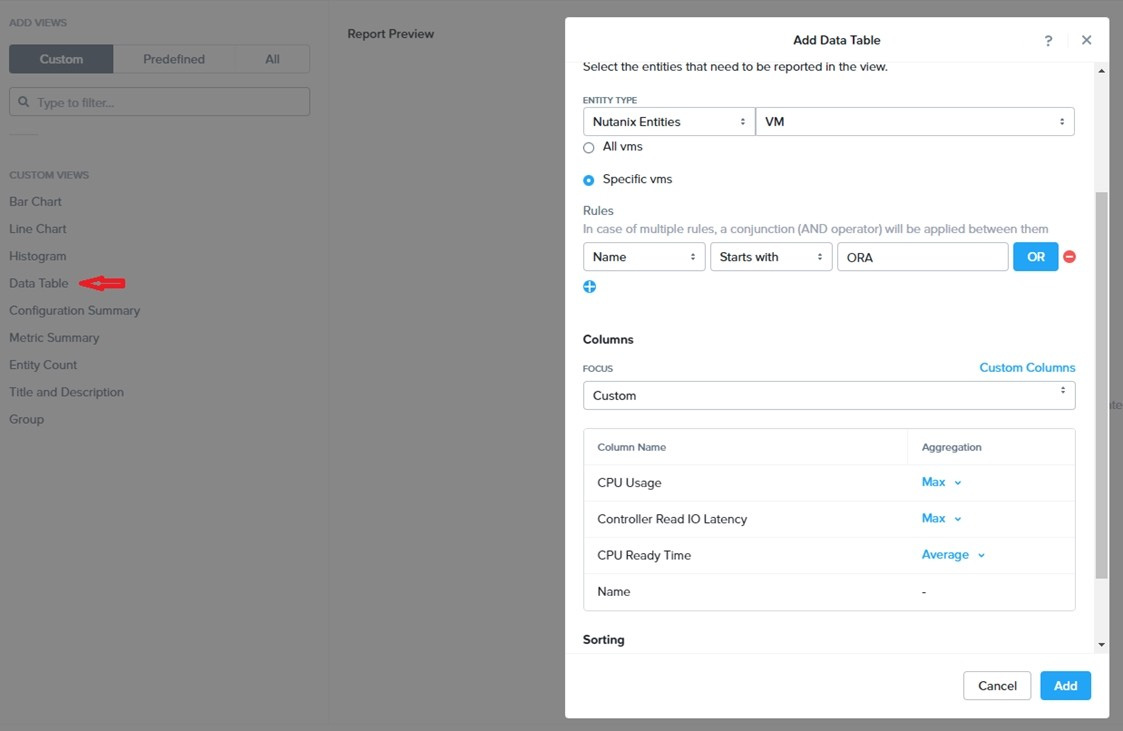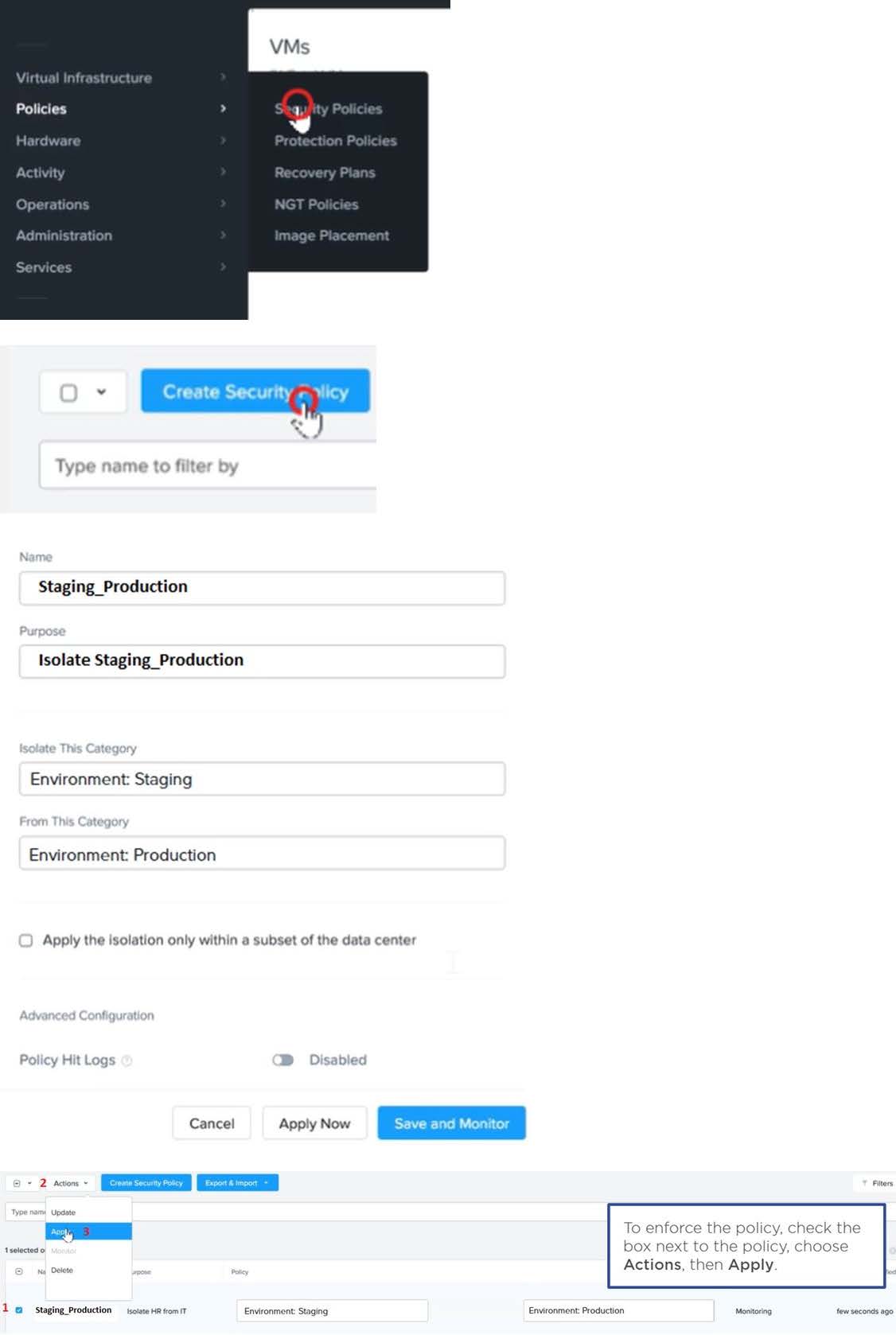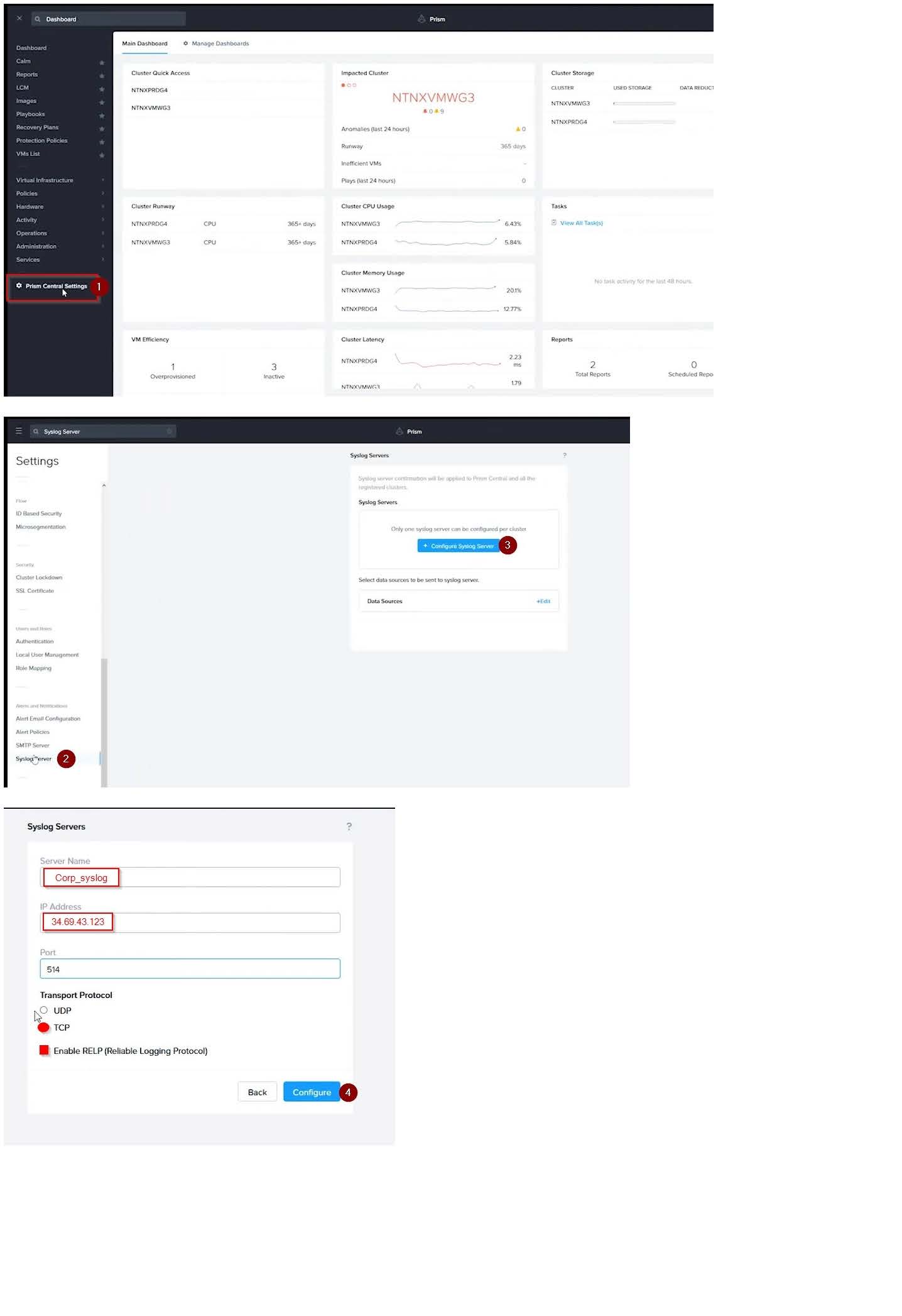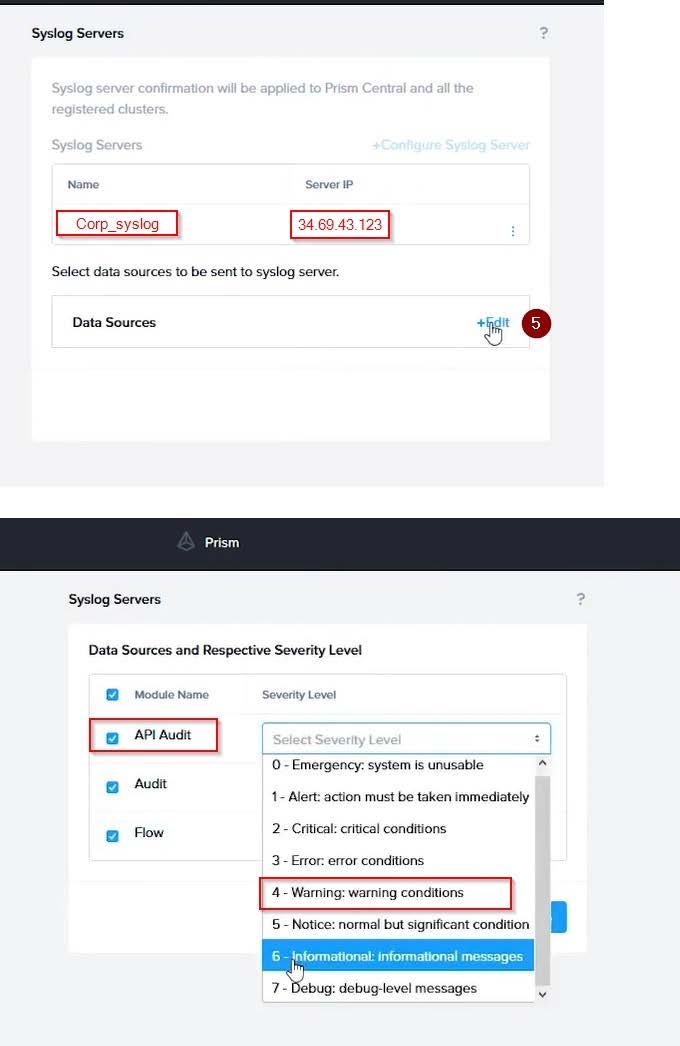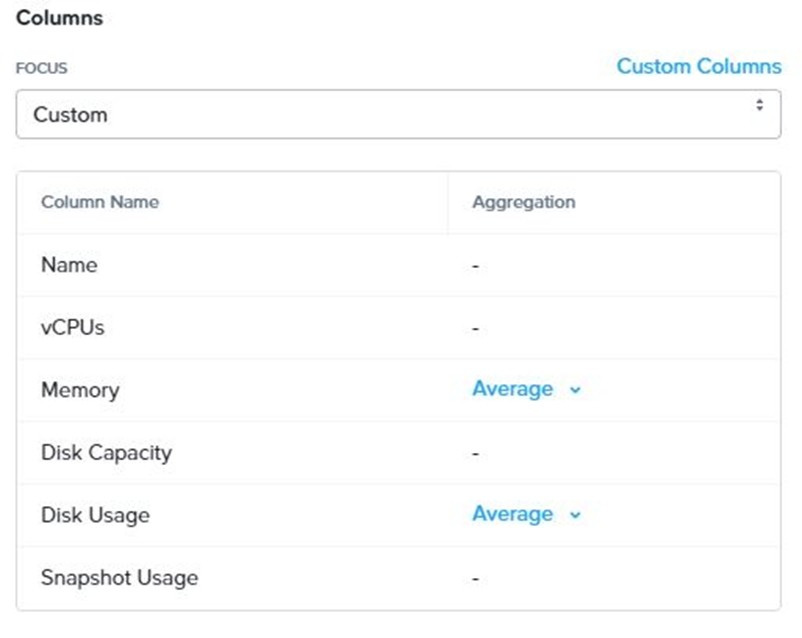NCM-MCI-6.5 Online Practice Questions and Answers
CORRECT TEXT
Task 16
Running NCC on a cluster prior to an upgrade results in the following output
FAIL: CVM System Partition /home usage at 93% (greater than threshold, 90%) Identify the CVM with the issue, remove the fil causing the storage bloat, and check the health again by running the individual disk usage health check only on the problematic CVM do not run NCC health check
Note: Make sure only the individual health check is executed from the affected node
A. Answer: See the for step by step solution.
CORRECT TEXT
Task 13
The application team is reporting performance degradation for a business-critical application that runs processes all day on Saturdays.
The team is requesting monitoring or processor, memory and storage utilization for the three VMs that make up the database cluster for the application: ORA01, ORA02 and ORA03.
The report should contain tables for the following:
At the cluster level, only for the current cluster:
The maximum percentage of CPU used
At the VM level, including any future VM with the prefix ORA:
The maximum time taken to process I/O Read requests
The Maximum percentage of time a VM waits to use physical CPU, out of the local CPU time allotted to the VM.
The report should run on Sundays at 12:00 AM for the previous 24 hours. The report should be emailed [email protected] competed.
Create a report named Weekends that meets these requirements
Note: You must name the report Weekends to receive any credit. Any other objects needed can be named as you see fit. SMTP is not configured.
A. Answer: See the for step by step solution.
CORRECT TEXT
Task 7
An administrator has environment that will soon be upgraded to 6.5. In the meantime, they need to implement log and apply a security policy named Staging_Production, such that not VM in the Staging Environment can communicate with any
VM in the production Environment,
Configure the environment to satisfy this requirement.
Note: All other configurations not indicated must be left at their default values.
A. Answer: See the for step by step solution.
CORRECT TEXT Task 3 An administrator needs to assess performance gains provided by AHV Turbo at the guest level. To perform the test the administrator created a Windows 10 VM named Turbo with the following configuration. 1 vCPU 8 GB RAM SATA Controller
40 GB vDisk
The stress test application is multi-threaded capable, but the performance is not as expected with AHV Turbo enabled. Configure the VM to better leverage AHV Turbo.
Note: Do not power on the VM. Configure or prepare the VM for configuration as best you can without powering it on.
A. Answer: See the for step by step solution.
CORRECT TEXT
Task 8
Depending on the order you perform the exam items, the access information and credentials could change. Please refer to the other item performed on Cluster B if you have problems accessing the cluster.
The infosec team has requested that audit logs for API Requests and replication capabilities be enabled for all clusters for the top 4 severity levels and pushed to their syslog system using highest reliability possible. They have requested no other logs to be included.
Syslog configuration:
Syslog Name: Corp_syslog
Syslop IP: 34.69.43.123
Port: 514
Ensure the cluster is configured to meet these requirements.
A. Answer: See the for step by step solution.
CORRECT TEXT
Task 9
Part1
An administrator logs into Prism Element and sees an alert stating the following:
Cluster services down on Controller VM (35.197.75.196)
Correct this issue in the least disruptive manner. Part2
In a separate request, the security team has noticed a newly created cluster is reporting.
CVM [35.197.75.196] is using thedefaultpassword.
They have provided some new security requirements for cluster level security.
Security requirements:
Update the default password for the root user on the node to match the admin user password: Note: 192.168.x.x is not available. To access a node use the Host IP (172.30.0.x) from a CVM or the supplied external IP address.
Update the default password for the nutanix user on the CVM to match the admin user password.
Resolve the alert that is being reported.
Output the cluster-wide configuration of the SCMA policy to Desktop\Files\output.txt before changes are made.
Enable the Advance intrusion Detection Environment (AIDE) to run on a weekly basis for the cluster.
Enable high-strength password policies for the cluster.
Ensure CVMs require SSH keys for login instead of passwords. (SSH keys are located in the Desktop\Files\SSH folder).
Ensure the clusters meets these requirements. Do not reboot any cluster components.
A. Answer: See the for step by step solution.
CORRECT TEXT
Task 12
An administrator needs to create a report named VMs_Power_State that lists the VMs in the cluster and their basic details including the power state for the last month.
No other entities should be included in the report.
The report should run monthly and should send an email [email protected] it runs.
Generate an instance of the report named VMs_Power_State as a CSV and save the zip file as Desktop\Files\VMs_Power_state.zip
Note: Make sure the report and zip file are named correctly. The SMTP server will not be configured.
A. Answer: See the for step by step solution.
CORRECT TEXT
Task 1
An administrator has been asked to configure a storage for a distributed application which uses large data sets across multiple worker VMs.
The worker VMs must run on every node. Data resilience is provided at the application level and low cost per GB is a Key Requirement.
Configure the storage on the cluster to meet these requirements. Any new object created should include the phrase Distributed_App in the name.
A. Answer: See the for step by step solution.
CORRECT TEXT
Task 10
An administrator is working to create a VM using Nutanix V3 API calls with the following specifications.
*
VM specifications:
*
vCPUs: 2
*
Memory: BGb
*
Disk Size: 50Gb
*
Cluster: Cluster A
*
Network: default- net
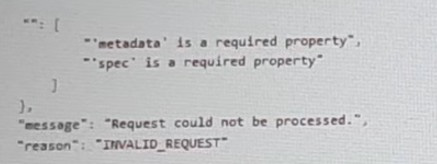
The API call is falling, indicating an issue with the payload:
The body is saved in Desktop/ Files/API_Create_VM,text
Correct any issues in the text file that would prevent from creating the VM. Also ensure the VM will be created as speeded and make sure it is saved for re-use using that filename.
Deploy the vm through the API
Note: Do not power on the VM.
A. Answer: See the for step by step solution.
CORRECT TEXT
Task 15
An administrator found a CentOS VM, Cent_Down, on the cluster with a corrupted network stack. To correct the issue, the VM will need to be restored from a previous snapshot to become reachable on the network again.
VM credentials:
Username: root
Password: nutanix/4u
Restore the VM and ensure it is reachable on the network by pinging 172.31.0.1 from the VM.
Power off the VM before proceeding.
A. Answer: See the for step by step solution.